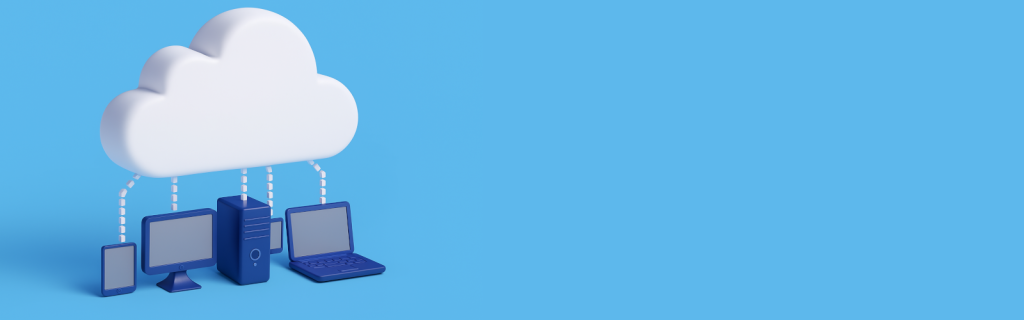Cloud backups give business owners peace of mind — until they don’t. Many companies assume their data is safe just because they pay for a cloud storage service or have automatic backups enabled. But when disaster strikes — a ransomware attack, a hardware failure, or an employee error — too many discover their “backup” wasn’t really protecting them.
A recent survey by Veeam found that more than half of businesses failed to recover fully from a data-loss event, often because their backups were incomplete, misconfigured, or corrupted. In short, your cloud backup isn’t truly working until you’ve tested it and proven it can restore what matters most.
Here’s how to verify that your backup system actually protects your business — and what to fix if it doesn’t.
Step 1: Understand What’s Being Backed Up (and What Isn’t)
The first misconception about cloud backups is that everything is automatically saved. It’s not.
Cloud backup systems are typically configured with specific folders, drives, or application data in scope. Files outside those locations — or stored on local devices not synced to the cloud — may never make it into your backup.
For example:
- Microsoft 365 and Google Workspace do not automatically back up your emails, Teams chats, or shared documents for long-term retention. They only replicate data within their platform.
- Desktop sync tools (like OneDrive or Dropbox) only back up folders you’ve explicitly linked. Files stored elsewhere on the hard drive may be lost.
- Databases and servers require separate backup processes — often not included in generic “cloud backup” plans.
Ask yourself:
- Are all critical business systems (email, accounting, CRM, and client data) included in your backup plan?
- Is the data stored in one cloud service replicated elsewhere (multi-cloud redundancy)?
- Are employee laptops and remote devices included, or only office servers?
If you can’t answer these confidently, you don’t yet know what’s truly protected.
Step 2: Check Backup Frequency and Retention Settings
Even if your cloud backup is configured correctly, it might not be updated frequently enough to be useful. Some providers default to daily or even weekly backups, meaning you could lose an entire day (or more) of data if something goes wrong.
Here’s what to review:
- Backup schedule: How often does your provider capture changes — every hour, daily, or weekly? For active business data, a daily backup is a minimum; hourly or continuous backups are ideal.
- Retention period: How long are old versions of your files kept? Many cloud systems automatically delete older backups after 30 or 90 days unless you adjust settings.
- Version history: Does your backup allow restoring previous file versions? This is crucial for ransomware recovery, since modern ransomware can encrypt your live data and synced backups.
If you’re using Microsoft 365, Google Workspace, or Dropbox, log in to your admin panel and check your backup or retention settings today. Many small businesses discover that data older than 30 days is gone forever — unless they’ve paid for an upgraded plan or configured archiving manually.
Step 3: Verify Encryption and Access Controls
A “working” backup isn’t just one that saves your data — it’s one that keeps it secure.
If your cloud backup isn’t encrypted or properly access-controlled, a hacker could use it as a treasure chest of unprotected business information.
When auditing your backup’s security, check:
- Encryption: Data should be encrypted both “in transit” (as it moves between your device and the cloud) and “at rest” (while stored on the provider’s servers). AES-256 encryption is the industry standard.
- Access control: Who can log in and delete or overwrite backups? Limit this privilege to trusted administrators.
- MFA (Multi-Factor Authentication): Ensure your backup provider’s dashboard or portal is protected by MFA to prevent unauthorized logins.
Many ransomware groups now target backup systems first, deleting or corrupting stored data before encrypting production systems. Cloud security tools like immutable storage (backups that cannot be altered for a set time) can stop this. Ask your provider whether immutability or “air-gap” options are available.
Step 4: Perform a Real-World Restore Test
This is the step most businesses skip — and it’s the most important one.
A backup is only as good as its ability to restore. You need to test it. At least once per quarter, perform a controlled restoration exercise:
- Choose a few files or folders critical to daily operations.
- Delete or rename them locally (in a safe, test environment).
- Attempt to restore them from your cloud backup.
- Measure how long it takes and whether the data is complete, accurate, and accessible.
If you can’t retrieve files quickly, or if restored files are corrupted or outdated, your backup is failing silently.
Most IT professionals follow the 3-2-1 backup rule:
- 3 copies of your data
- 2 different storage types (e.g., local + cloud)
- 1 copy stored offsite or offline (immutable)
Even with the cloud, keeping at least one offline backup — on encrypted external storage or cold cloud archive — ensures ransomware can’t reach everything at once.
Step 5: Monitor and Test Your Backup Regularly
Backup systems are not “set and forget.”
Software updates, employee turnover, storage limits, or policy changes can all silently break your backup process. Set a calendar reminder to review your backups monthly and test them quarterly.
During your audit, ask these questions:
- Have any devices stopped backing up due to configuration errors?
- Is your storage capacity nearing its limit?
- Are alerts and notifications turned on (so you’re warned if backups fail)?
- Has your cloud provider made changes to its service terms or retention policies?
Many cloud systems offer automated backup reports showing success or failure rates. If you don’t receive or review these, request them from your IT provider.
Step 6: Document Your Recovery Process
Even the best backup won’t help if you don’t know how to use it under pressure. Document the exact steps needed to restore data — including login credentials, recovery keys, and provider support contacts — in your Written Information Security Plan (WISP) or IT handbook.
When an incident happens, your team should know:
- Who is authorized to trigger a data recovery
- Where the backups are located
- What data to restore first (critical vs. noncritical)
- How to verify the restored data’s integrity
A well-documented recovery plan can reduce downtime dramatically. According to IBM’s 2024 Cost of a Data Breach Report, the average breach recovery time dropped from 74 to 55 days for organizations with strong incident response planning.
Step 7: Review Your Provider’s Reliability and SLA
Finally, make sure your cloud backup provider meets your business’s uptime and recovery needs.
Review the Service Level Agreement (SLA) for:
- Recovery Point Objective (RPO): How much data can you afford to lose (minutes, hours, or days)?
- Recovery Time Objective (RTO): How long can your systems be offline before it impacts operations?
- Support response times: Does your provider offer 24/7 technical support?
If your cloud backup vendor can’t guarantee reasonable RPO and RTO targets, it may be time to consider a more resilient solution — or an additional layer of protection from a cybersecurity-focused provider.
Why It Matters
For small and mid-sized businesses, data loss can be devastating. According to Datto’s Global State of the Channel Ransomware Report, 70% of small businesses that suffer a major data loss go out of business within a year.
The good news: you can prevent this by taking a few proactive steps.
Don’t assume your cloud backup works — prove it.
Test it, monitor it, and secure it. If your backup can’t restore your data quickly, it’s not protection — it’s an illusion of safety.
Final Thoughts
Cloud backups are one of the best defenses against ransomware, accidental deletion, and system failure — but only when configured, tested, and secured correctly.
Every business owner, no matter how small, should:
- Verify what’s included in their backup scope.
- Test recoveries quarterly.
- Use encryption and MFA for security.
- Keep an immutable or offline copy of key data.
- Update their WISP to include backup and recovery procedures.
If you’re not sure how reliable your cloud backups are, we can help. Our cybersecurity team specializes in cloud backup validation and recovery testing to ensure your business can bounce back quickly — no matter what happens.
Your data is your business. Make sure your backup actually works before you need it.